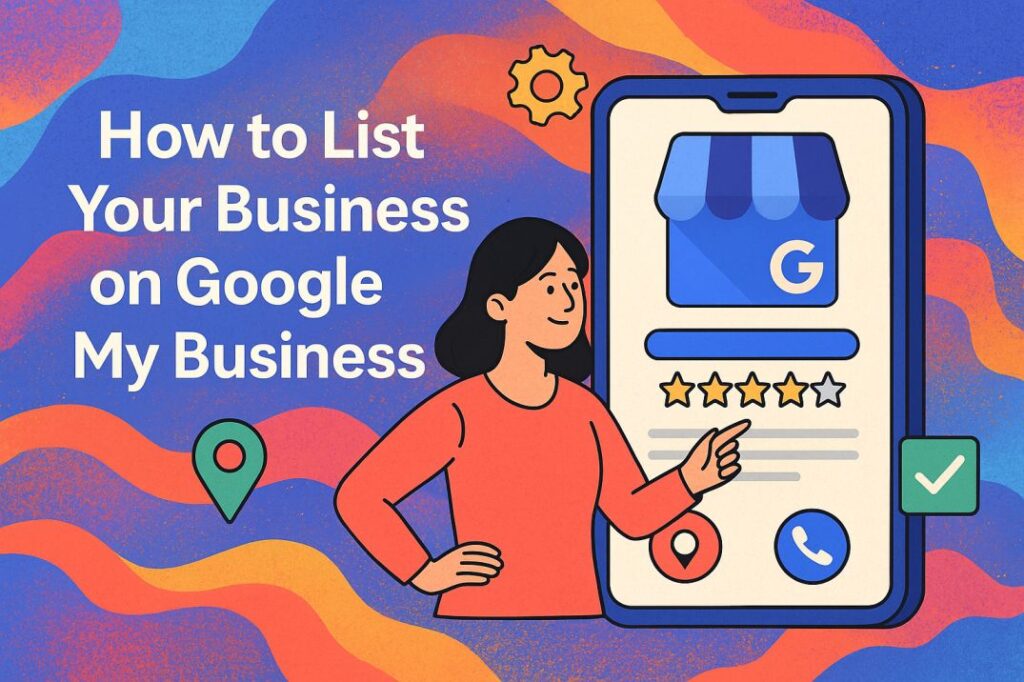Ever tried to find a shop online and ended up calling three wrong numbers before finally giving up? Frustrating, right? Now flip the script — imagine your customers feeling the same when they try to find your business. Ouch.
But wait — there’s a simple fix. It’s called Google My Business (or GMB for short), now integrated into Google Business Profile, and it’s your ultimate tool to get noticed by the people who matter — your local customers.
Whether you run a beauty salon, a cozy café, a tuition center, or a digital marketing agency, listing your business on GMB is non-negotiable in 2025. And the best part? It’s free.
Let’s dive into a step-by-step, foolproof, and creative guide that doesn’t bore you with corporate jargon but still gives you everything you need to stand out online.
☕ First, Why Should You Even Bother?
Okay, quick question: When was the last time you used Google to find something nearby?
- “Best momo place near me”
- “Tailor open now”
- “Pet clinic reviews”
Sound familiar? That’s how your potential customers are searching too. And if you’re not showing up, your competition probably is.
Here’s why GMB is gold:
- Be visible on Google Search and Maps
- Get discovered by locals in real-time
- Boost credibility with reviews and ratings
- Share updates, offers, photos, and more
- It’s free marketing (and who doesn’t love that?)
🚀 Step 1: Sign In or Create a Google Account
First things first — head to https://www.google.com/business/.
You’ll need a Google account (Gmail ID). If you don’t have one already, create a fresh one. Pro tip: Use an email that sounds professional and is linked to your business (e.g., yourbusinessname@gmail.com).
📍 Step 2: Add Your Business Name
Now, type your business name exactly as customers would search for it.
🔔 Pro Tip: Keep your name clean and real. Avoid keyword stuffing like “Best Affordable Wedding Photographer in Pune” unless that’s actually your business name (which is unlikely!).
🗺️ Step 3: Choose the Right Business Category
Here’s where you help Google understand what you do.
Start typing and pick the most relevant category — like “bakery,” “dental clinic,” “freelance graphic designer,” or “mobile repair shop.”
🎯 Pro SEO Tip: Don’t worry if it’s not an exact match. You can add secondary categories later.
🏠 Step 4: Add Your Business Location
Got a physical shop, clinic, or studio where customers can walk in? Select ‘Yes’ and pin your exact location on Google Maps.
If you operate online or offer services at customer locations (like photographers, makeup artists, tutors, plumbers, etc.), choose ‘No’ and mention your service areas instead.
🌍 Local SEO Bonus: Listing service areas helps you show up in nearby city and neighborhood searches. For example, “Graphic Designer in Andheri, Mumbai.”
📞 Step 5: Add Contact Details
You can add:
- Your business phone number (preferably mobile & WhatsApp-enabled)
- Your website (if you have one)
💡 No website? No problem! Google gives you a free basic website once you list your business. It’s automatically created using your GMB info.
🔐 Step 6: Verify Your Business
Now, this part is super important — verification. Google wants to confirm you’re legit.
How you can verify:
- Postcard by Mail (traditional, but still widely used)
- Phone call or text (only available to some categories)
- Email (rare but possible)
- Instant verification (if your business is already connected to other Google tools)
🕒 Usually takes a few days. Once you receive the code (especially via postcard), enter it ASAP to activate your listing.
🖼️ Step 7: Add Photos & Business Info That Shines
You’ve made it this far. Now let’s dress up your profile like it’s a Diwali party.
Upload:
- Logo
- Cover photo
- Photos of your shop, office, team, products, food, etc.
Add:
- Business hours
- Special days (festivals, Sundays, etc.)
- Attributes (like women-led, LGBTQ+ friendly, etc.)
- Services and pricing
- FAQs and booking links (if applicable)
🎨 Visuals = Trust. Profiles with photos get 35% more clicks and 42% more direction requests. No joke.
💬 Step 8: Ask for Reviews (The Right Way)
Reviews are your social proof. They tell the world: “We’re good. Don’t just take our word for it.”
How to get more:
- Ask happy customers to leave a review with a link.
- Send a simple WhatsApp message like:
“Hi! Thank you for choosing us 🙏 It would mean a lot if you could leave us a quick review here: [GMB link]” - Respond to every review — good or bad — politely and professionally.
🌟 SEO Juice Alert: Keywords used in customer reviews can help your business rank higher in local search results.
🔁 Step 9: Keep Updating Regularly
Your GMB is not a “set it and forget it” thing.
Keep posting:
- Updates
- Offers
- Event announcements
- Behind-the-scenes content
- New arrivals or services
Think of it like your business’s mini-social media account right on Google Search.
🧠 Bonus Tips to Outrank the Competition
✔️ Use keywords naturally in your business description
✔️ Add FAQs and answer them using relevant keywords
✔️ Keep your NAP (Name, Address, Phone number) consistent across all platforms
✔️ Add videos of your service or products
✔️ Use the GMB app for easy updates on-the-go
✔️ Monitor insights to see how people are finding you
🛠️ Free Tools to Make Your GMB Shine
- Canva: To design stunning visuals
- ChatGPT 😎: To write compelling business descriptions and replies
- Ubersuggest or Google Keyword Planner: To find relevant keywords
- Google Maps Timeline: To understand where customers are coming from
🎯 Final Thoughts
Think of your Google Business Profile as your digital nameplate — it’s often the first impression people get about your business.
And in a world where attention spans are shorter than a 10-second Instagram reel, you want that first impression to be 🔥.
So, if you haven’t already, go list your business, optimize the heck out of it, and start welcoming more customers than ever before.
You’ve got this.